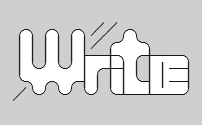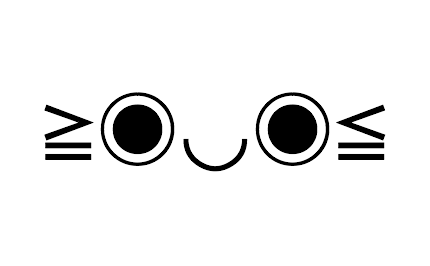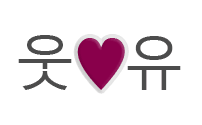MS Windows Character map

Charmap (or "Character Map") is a program built-in into MS Windows operating systems. You can use it to input or check out characters of different encodings and fonts installed on your system.
Run it
There are two ways to open Character Map.
- Start ➢ All Programs ➢ Accessories ➢ System Tools ➢ Character Map
- Faster way is: Start ➢ Execute ➢ enter "charmap", press [OK] button, or [Enter] on keyboard.
With Character Map you choose font, character group (like Greek, or Maths symbols) and pick text characters you like. You type them in a line by double-clicking them in character list and then copy-paste from the program's input line to where you want. It's really easy.
The program is easy to use, so you'll find out all further details on your own easily. Probably, the only one other important thing you have to know next.
Symbol groups
You can choose to view groups of characters by the name of their topic. Like currency symbols, maths operators, arrows, etc.
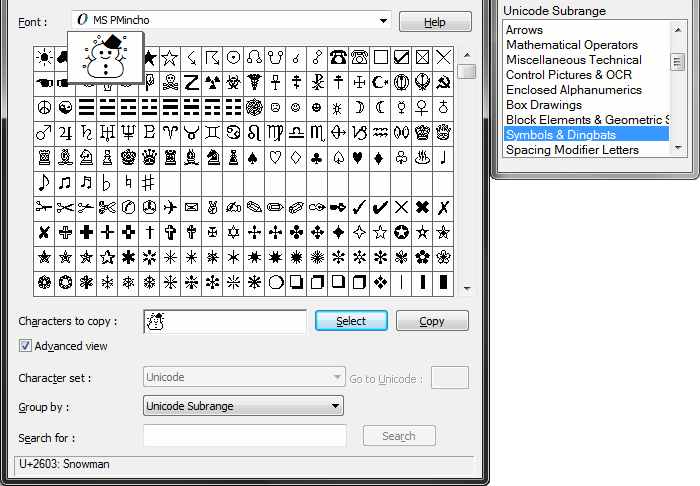
To group symbols you have to:
- Choose Advanced View
- To view most symbols you have, choose Font: [Arial Unicode MS] .
- Choose Group by: [Unicode Subrange] .
Now you can choose symbol groups.
 Keyboard symbols
Type symbols by their keyboard codes. Contains information on Windows
Alt codes, Linux symbol codes and standard Mac tools for special characters.
Put them in documents, on Facebook, Myspace, your blog, etc.
Keyboard symbols
Type symbols by their keyboard codes. Contains information on Windows
Alt codes, Linux symbol codes and standard Mac tools for special characters.
Put them in documents, on Facebook, Myspace, your blog, etc.