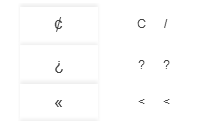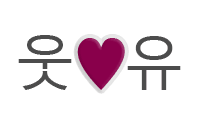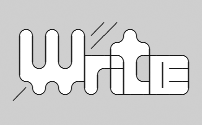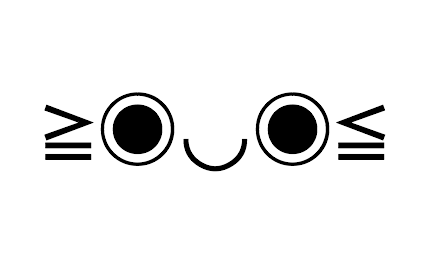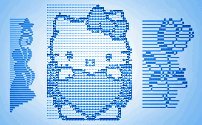Linux keyboard text symbols: Third and fourth level choosers
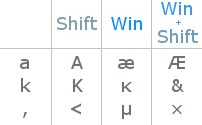
Remember, how Shift key works? Press down the key and start typing. If you were going to type something like:
akl;',./
With Shift held pressed, you'll type:
AKL:@~<>?
Which is a whole different set of symbols. But, because we see them on our keyboards, we don't think about that a lot. =) Well, I'll give you some information on how Linux systems interpret the Shift key.
With 3-d and 4-th level keys held, it might be even:
æĸł´^µ ·
Æ&Ł˝ˇ×÷˙
What Chooser keys are
Shift is called the second level input modifier key. Just like that, on Linux there are 3-d and 4-th level input chooser keys. You can hold them pressed to shift to typing of other text symbols, not present on your usual keyboard layout.
By default, third level chooser key is not defined, or is Alt Gr (right Alt key) in some rare installations. Fourth level is always the combination 3-d level chooser key and Shift key both held pressed.
| Level | Modifier | Keys produced |
|---|---|---|
| 1 | None | Lowercase letters, numbers, etc. |
| 2 | Shift | Uppercase letters, symbols printed on keyboard, etc. |
| 3 | Define it | Extra symbols not printed on the keyboard, some dead keys. |
| 4 | Third level chooser + Shift | Even more symbols, more dead keys. |
Dead keys are keys that aren't symbols themselves, but apply an accent (like umlaut) to the next letter you type.
Select the third level chooser key
You can define the third level chooser key in Keyboard layout options .
On GNOME
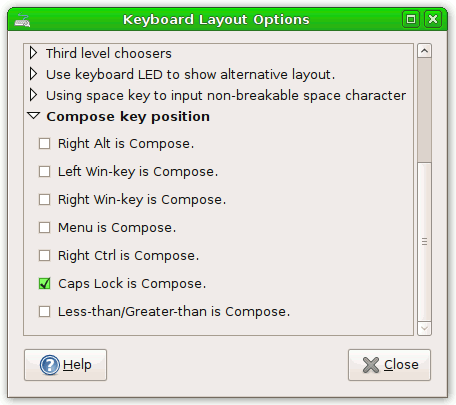
I'm not so sure, but I think it goes this way:
- Get into System ➣ Preferences ➣ Keyboard ➣ Layouts .
-
Open
Layout Options
.
- Expand Third level choosers menu. Here you can choose the preferred button.
On KDE
KDE 4.x
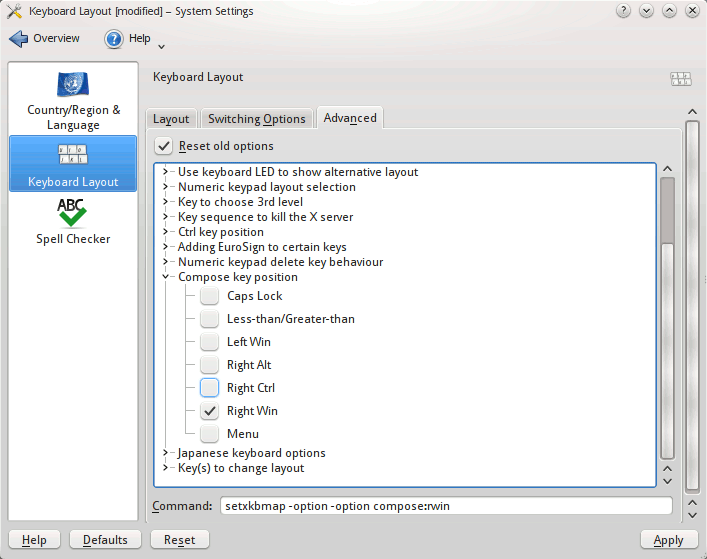
- In KMenu start the System Settings .
- Choose Regional & Language .
- Keyboard Layout configuration.
- Under the Layout tab, select Enable keyboard layouts .
- In Advanced choose preferred 3-d level chooser .
Older
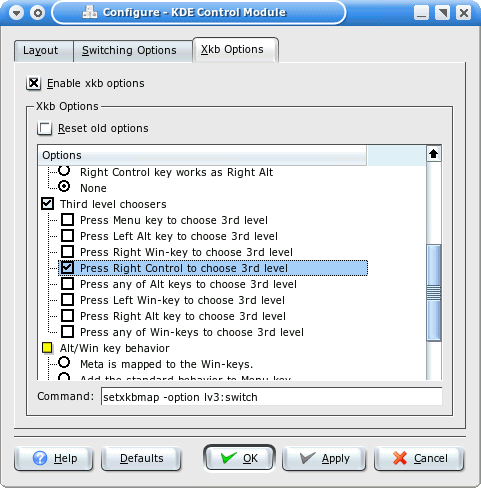
- Start the System Settings or the KDE Control Center .
-
- If in System Settings ➣ Regional & Language .
- If in KDE Control Center ➣ Keyboard Layout .
- Choose your keyboard layout.
- In Xkb Options choose preferred third level chooser .
Keyboard layout view
As you can see only 1-st and 2-nd level symbols on your real keyboard keys - you should choose Layout View from the applet popup menu to see a diagram of your current keyboard layout. ( Layout view on library.gnome.org.)
In the Layout View window, press a key on your keyboard to highlight its representation.
If you have successfully defined the third level chooser - in the program you should see 4 characters on your keyboard keys.
- Bottom left for 1-st level.
- Top left - 2-nd.
- Bottom right - 3-d.
- Top right - 4-th.
Reference
- Third and fourth level choosers on help.Ubuntu.com.
Here are other ways you can type text symbols on Linux with your keyboard.
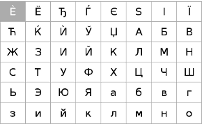 Linux OS Character maps
Type special symbols and text characters with the use of character map
for Linux and Unix OS. ❡✽ ➦ ❥ ✪ GNOME's Gucharmap, KDE's KCharSelect Character
Selector and Java character map.
Linux OS Character maps
Type special symbols and text characters with the use of character map
for Linux and Unix OS. ❡✽ ➦ ❥ ✪ GNOME's Gucharmap, KDE's KCharSelect Character
Selector and Java character map.
What's hot
| ❤ | ❥ | 웃 | 유 | ♋ | ☮ | ✌ | ☏ | ☢ | ☠ | ✔ | ☑ | ♚ | ▲ | ♪ | ✈ | ❞ | ¿ |
| ♥ | ❣ | ♂ | ♀ | ☿ | Ⓐ | ✍ | ✉ | ☣ | ☤ | ✘ | ☒ | ♛ | ▼ | ♫ | ⌘ | ❝ | ¡ |
| ♡ | ღ | ツ | ☼ | ☁ | ❅ | ♒ | ✎ | © | ® | ™ | Σ | ✪ | ✯ | ☭ | ➳ | 卐 | ✞ |
| ℃ | ℉ | ° | ✿ | ϟ | ☃ | ☂ | ✄ | ¢ | € | £ | ∞ | ✫ | ★ | ½ | ☯ | ✡ | ☪ |