How to input Emoji on iOS iPhone, iPod & iPad

Go to general settings. Access "Keyboard" settings.

Choose "Keyboards >"

Choose "Add New Keyboard... >"

Choose "Emoji"

广告位

When you're going to type, choose Emoji keyboard using the earth sign on your keyboard.
If you want to have a lot of funny text emoticons (>‿◠)✌ try adding Japaneese romaji keyboard.
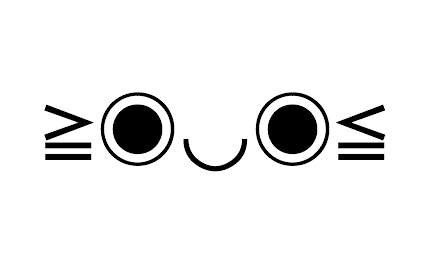 Share Emotions using Text Emoticons
Emotions are not things you can easily express with text. You have to
be face-to-face, to empathise and feel what the other person does. But
hey!.. We've got symbols - an awesome novel dimension in texting. Maybe,
emoticons and smileys can help us?
Share Emotions using Text Emoticons
Emotions are not things you can easily express with text. You have to
be face-to-face, to empathise and feel what the other person does. But
hey!.. We've got symbols - an awesome novel dimension in texting. Maybe,
emoticons and smileys can help us?



